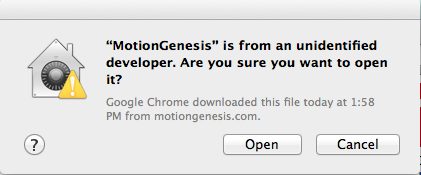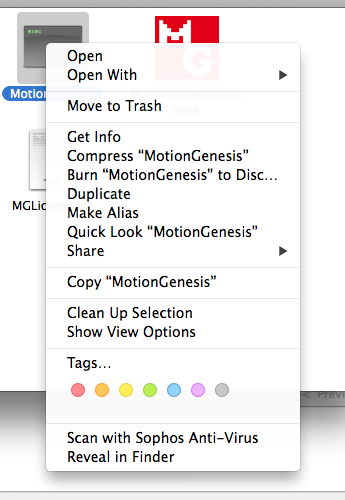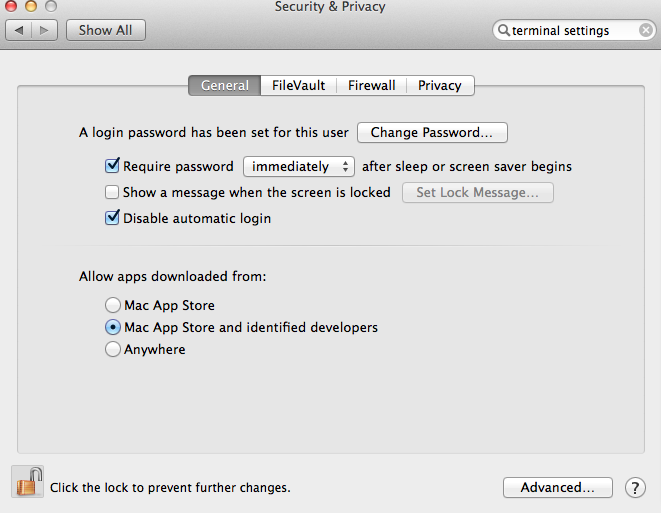GateKeeper was introduced in OSX 10.8 (Mountain Lion) to help block malicious applications.
It blocks launching of applications not meeting a certain criteria (see background below).
Macintosh GateKeeper Installation Issue
Alternative: Macintosh Operating System incorrectly reports:
"MotionGenesis is damaged and cannot be opened."
"You should move it to the Trash."
|
To temporarily modify Gatekeeper's default settings:
• Go to System Preferences → Security & Privacy
• Under "Allow Apps downloaded from:"
Select Anywhere.
If necessary: Click the lock (bottom of dialog) and enter your password to allow changes.
Confirm by pressing "Allow from Anywhere".
• Double click on MotionGenesisStartHere.
Ensure MotionGenesis starts properly.
• Restore the GateKeeper settings, e.g. to:
"Mac App Store and identified developers"
|
Background: The Macintosh OSX "GateKeeper" security feature is enabled by default.
It prevents unsigned applications (e.g., not distributed by the Mac App Store) from launching.
More info: Apple support webpage
More info: Apple support webpage

|
To open MotionGenesis, you may need to:
• Try to open MotionGenesis and you are notified that it cannot be opened.
• Open System Preferences.
• Click on Security & Privacy. Go to the General tab.
• You may see the message that MotionGenesis was blocked from opening.
• Click the button labeled "Open Anyway."
By default, your Macintosh may block apps that have not been been verified by Gatekeeper
(e.g., apps that are not from the Apple App Store or are from unidentified developers).
Sometimes "Allow apps to download from Anywhere" does not appear.
Try one of the previous solutions to allow MotionGenesis to be installed.
|
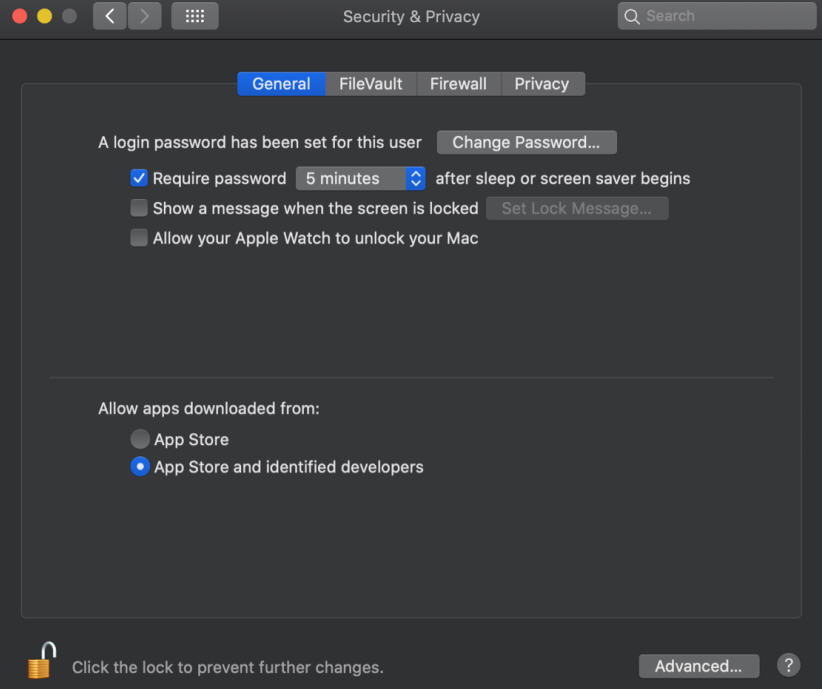
|